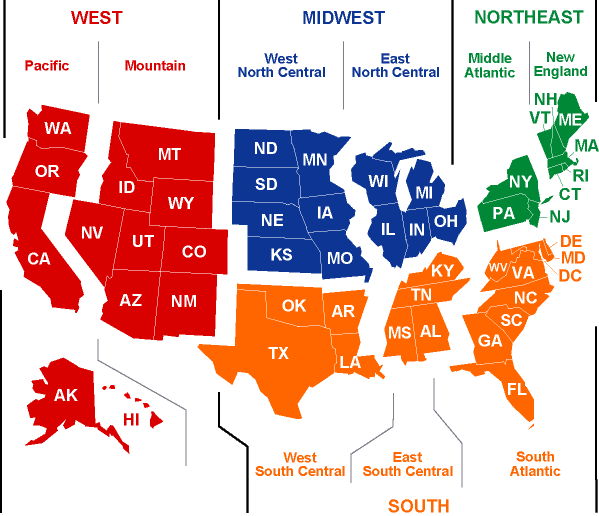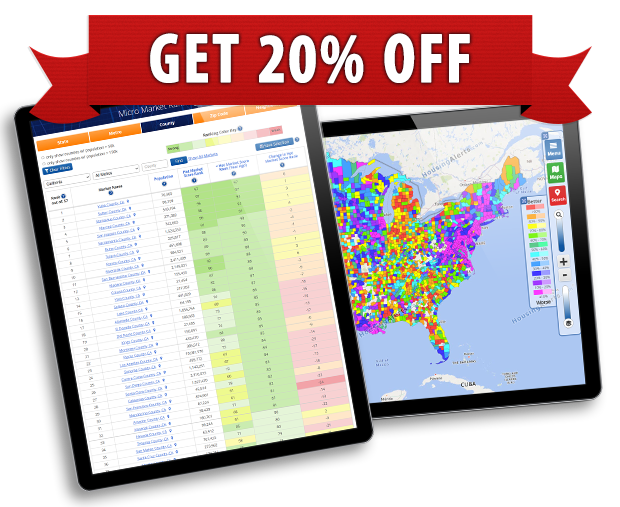To clear HousingAlerts cookies & cache from your Google Chrome or Firefox browsers is a pretty easy thing to do.
1) Launch Google Chrome, and click the 3 vertical dots located in the upper right corner of the page.
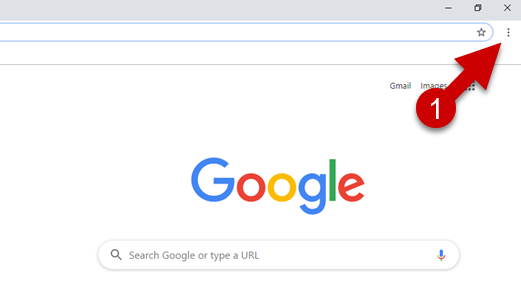
2) A drop-down list will appear. Click “Settings” from the list.
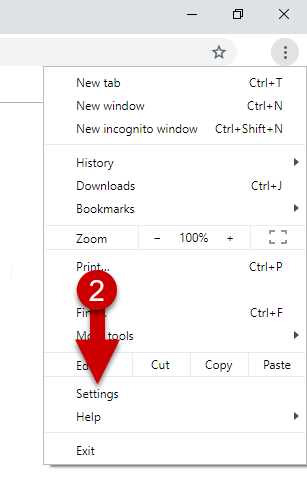
3) Go to “Privacy and secruity”.
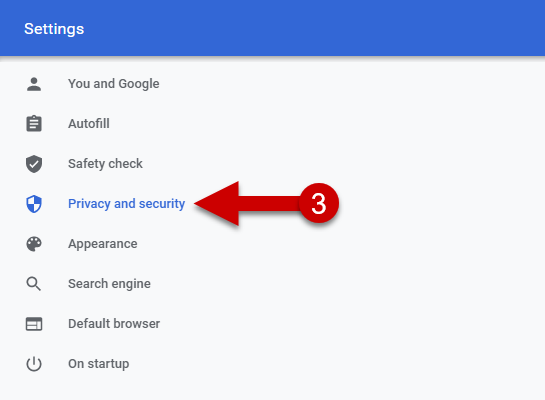
4) In “Privacy and security”, click “Site Settings”.
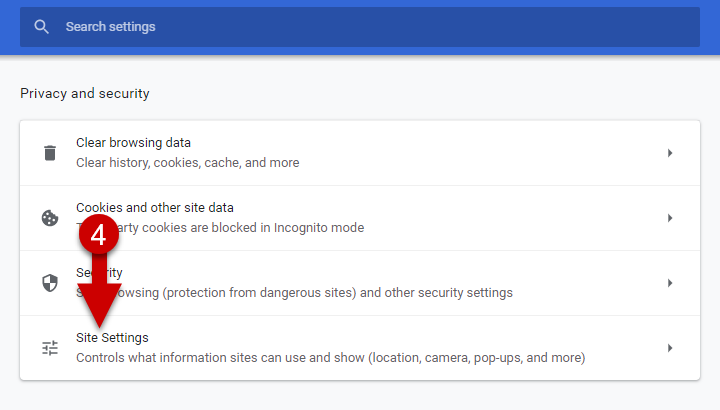
5) In Site Settings, click “View permissions and data stored across sites”.
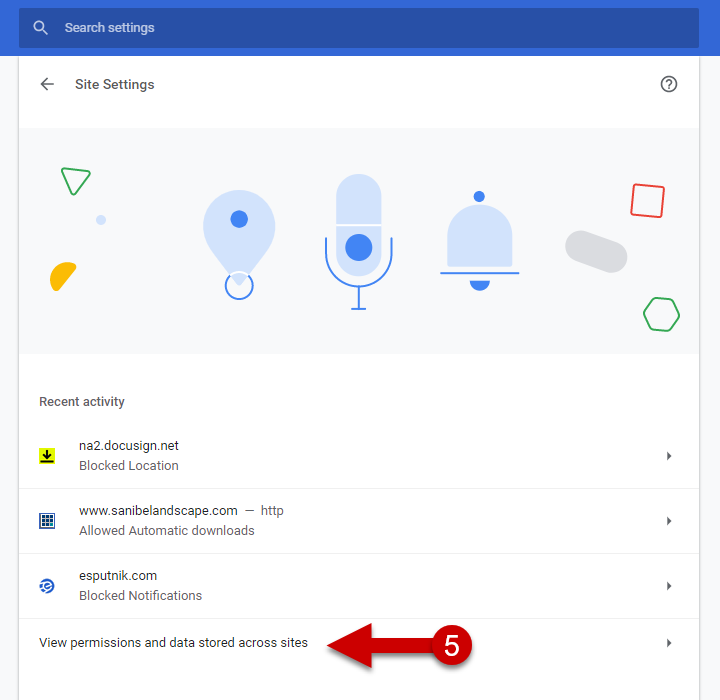
6) Type “HousingAlerts” on the “Search” line.
7) Click the 3 vertical dots to the right of HousingAlerts.com i nthe list.
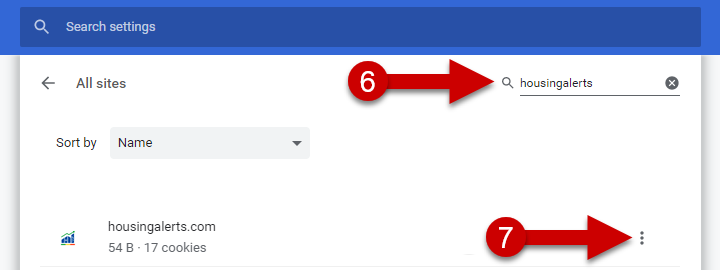
8) Click “Clear Data”.
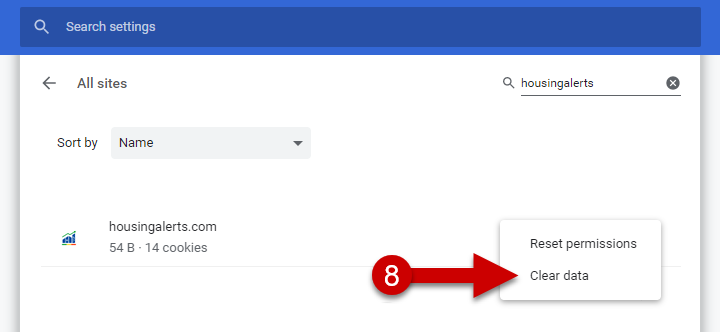
9) Click “Clear”.
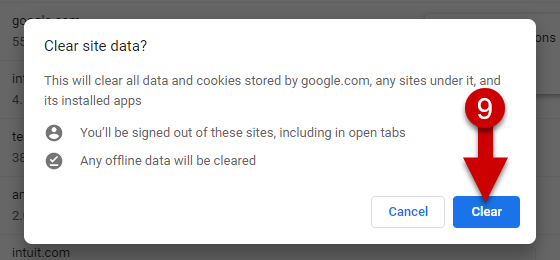
1) Launch Firefox, and click the 3 horizontal lines located in the upper right corner of the page.
2) Click “Options” from the drop-down list.
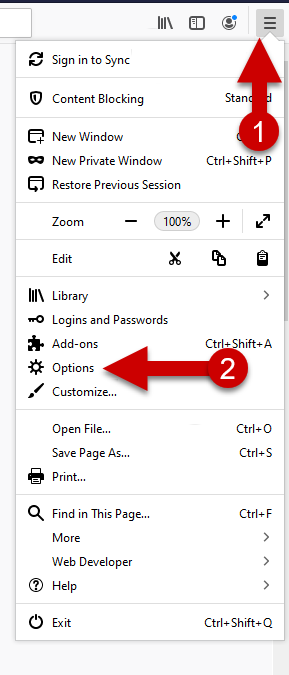
3) Click “Privacy & Security.
4) Then click “Manage Data”.
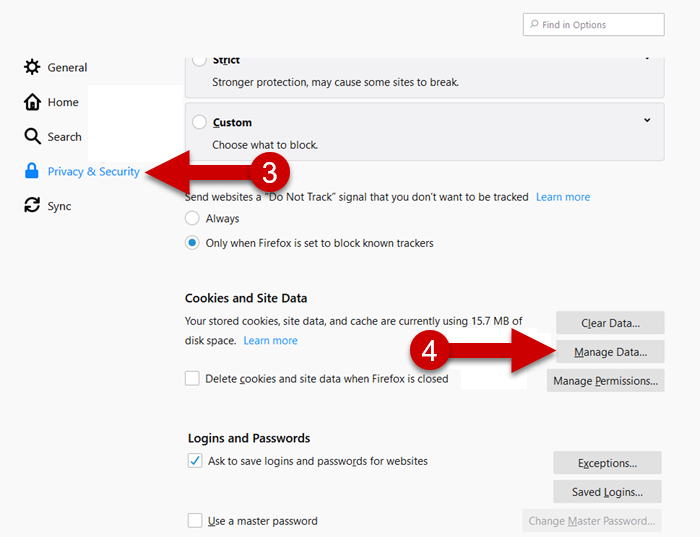
5) Type “HousingAlerts” in the search box.
6) “HousingAlerts.com” and “www.HousingAlerts.com” both will appear. Click the first domain, hold “CTRL” and then click the second.
7) Click on “Remove Selected”.
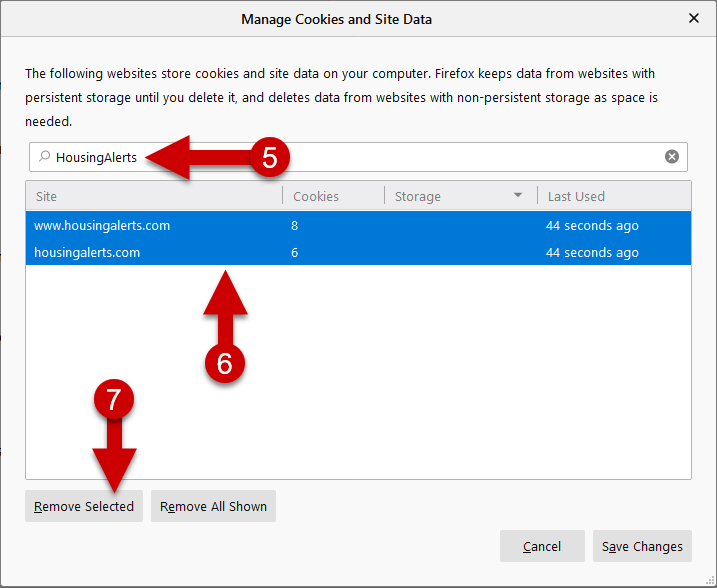
8) Then click “Save Changes”.
9) Click “Remove” for the pop-up box.
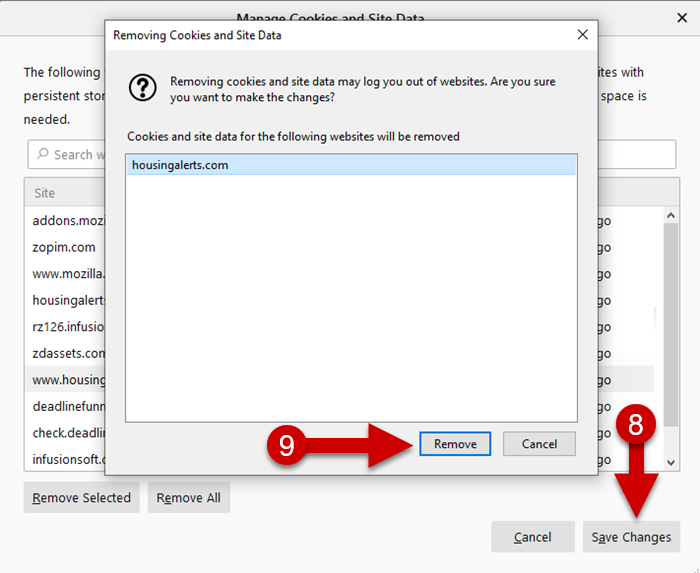
Last update of the article: 05/08/2020.